Image Settings for TOPODRONE P24
For more information on adjusting your image settings, check out our Telegram channel at the links below:
Connecting the camera to the Internet
The following components and conditions will be required to perform the procedure to output the TOPODRONE P24 to the Internet to perform diagnostics:
1. Mobile device (smartphone or tablet) running Android OS (only Samsung, Honor, Xiaomi phones are tested, other manufacturers' mobile devices may not work correctly).
2. 3G/4G/5G mobile internet or Wi-Fi network with internet connection
3. USB Type-C – Type-C cable for connection to a mobile device (supplied with the smartphone/tablet)
4. TOPODRONE P24
1. Install the TOPODRONE P24 according to your delivery set
2. Power up the TOPODRONE P24 by connecting it to the drone (via SHLD port) or from power bank or power supply unit (via USB Type-C 2 port)
3. Wait for the camera to turn on and boot up.
4. Connect the USB Type-C cable to a mobile device (smartphone or tablet) running Android OS and TOPODORNE P24 USB Type-C 1 port
5. Make sure your mobile device has an active Internet connection via 3G/4G/5G or Wi-Fi.
6. In (1) mobile device, go to menu: settings / connections / mobile hotspot and modem / USB modem mode.
7. TOPODRONE P24 is displayed on the Internet.