Advanced Search
Search Results
163 total results found
TOPODRONE P24 Specification
Camera type Mirrorless with interchangeable optics Bayonet type Sony E Image stabilisation Absent Number of megapixels 24 Matrix size APS-C (23.5 x 15.6 mm) Maximum photo size, pixels 6000 x 4000 Matrix type CMOS ...
TOPODRONE UAV PPK Upgrade Kit Specifications
TOPODRONE UAV PPK Upgrade Kit is a small GNSS receiver with the ability to connect an external GNSS antenna and integrate with various payloads.TOPODRONE PPK UAV KIT Specifications Supported GNSS systems and frequencies GPS: L1C/A, L2C; GLONASS: L1OF, ...
Wi-Fi connection and setting adjusting
To connect to the TOPODRONE P24 via the web interface, the following is required: 1. TOPODRONE P24 itself with external power supply connected (VIA SHLD port or USB Type-C 2 port) 2. Any mobile device with Wi-Fi module and web browser (mobile phone...
Main Tab
This tab displays the current camera settings and video stream. [S] MF ISO400 1/30 N/A 0.0 microSD[1696] ZOOM 0% Operating mode Available values: [S] Shutter priority [M] Manual [A] Aperture pr...
Settings Tab
This tab allows you to change camera settings, described on previous step Also, the following settings are also available on the settings page: WB - White Balance (White Balance Scenario) Available values: Auto/Daylight/Shade/Cloudy JPEG Qual...
Image Settings for TOPODRONE P24
For more information on adjusting your image settings, check out our Telegram channel at the links below: Best Camera Settings. Introduction. Part 1 of 3. Best Camera Settings. Semi-automatic and manual shooting modes. Part 2 of 3. Best Camera Settings. Tip...
Tab HW
On the HW tab, use the buttons to navigate through the TOPODRONE P24 menu. This requires an HDMI connection to an external monitor. Use HW tab only for specific custom settings.
TPP v.1.4.4.4 updated 04.11.2024
If paid support expired before 04.11.2024, this TPP version will not work for a user. It is necessary to either pay for support or download previous version distributive, the release date of which is earlier than the expiration date of paid support. Get the d...
TPP v.1.4.5.0 updated 12.11.2024
If the paid technical support period ended before 11.12.2024, then this distribution will not work for the user. He will need to either pay for support or download previous distributions, the release date of which is earlier than the paid support period ended....
Changes in licensing of the software "TOPODRONE Post Processing"
TOPODRONE announces significant changes to the licensing system for its TOPODRONE Post Processing software from 01.06.2023. As part of these changes, licenses will now be issued as activation keys, which will significantly simplify the process of obtaining and...
AQUAMAPPER
This module is designed for processing data obtained using the TOPODRONE AQUAMAPPER bathymetric scanner. To process the data, follow these steps:: Launch the TOPODRONE Post Processing program and go to the AQUAMAPPER tab. Select the .nmea file that you...
AQUAMAPPER
Select the "AQUAMAPPER" tab to configure the processing parameters of AQUAMAPPER modules. If necessary, adjust the Roll and Pitch angles. Closer to zero values of these angles will help to increase the share of vertical measurements in the processing proces...
TOPODRONE PPK Upgrade operation guide
TOPODRONE PPK upgrade is a compact GNSS receiver based on the uBlox chip, integrated with the camera shutter. TOPODRONE PPK is installed in front of the drone, inside a plastic case, it has four holes for the front visual positioning system cameras.The TOPODRO...
Description of the TOPODRONE DJI AIR 2S PPK
Preliminary preparation and verification of the drone Before you start using the TOPODRONE DJI Air 2S PPK, it is strongly recommended to read the instructions for the DJI Air 2S drone. It is available on the official website at the link. This instruction and ...
Route Planning for TOPODRONE DJI Air 2S PPK
Initially, the DJI Air 2S PPK drone does not have the function of flying along the route in automatic mode. However, with the help of third-party software, flight along the route for the AFS is possible using the technology of "virtual sticks". With this techn...
Setting and coordinating control points
To determine the accuracy of the final point cloud after data post processing, it is necessary to place control points (GCP – Ground Control Points) at the field work stage. Сontrol points - well-defined on the point cloud relative to the relief and pre-coordi...
Starting the program and entering the key
Program Initialization: When you start the software, the bootloader window opens, where the user can start the installation and activation process. Entering the license key: If you have a valid license key, you must enter it in the designated field marked "...
License renewal request
Software running w/o Internet connection
If there is no internet connection, the TPP software downloader will not be able to connect to the server. When you start the TPP software downloader, the following window will open with “Server is unavailable or no network connection” at the bottom. After...
Compass calibration TOPODRONE DJI AIR 2S PPK
Every time the DJI Air 2S TOPODRONE PPK changes location, it needs to calibrate the compass. Compass calibration allows the drone's flight controller to calibrate along local magnetic field lines according to current deviations and interference. The compass ...