Advanced Search
Search Results
64 total results found
Setting up the laser sensor
When using TOPODRONE laser scanners for ALS, the laser sensor viewing angles are limited to 106 degrees due to the design feature of the applied drones (chassis). At the same time, the full view of the laser sensor (360 degrees) should be used to perform MLS. ...
Installing TOPODRONE laser scanner on DJI M200
To install the TOPODRONE laser scanner on your DJI M200, you will need the following components included in the package: TOPODRONE laser scanner; Mounting bracket and mating part; A set of mounting screws; Alcohol wipe; Power adapter and Helix antenna....
Installing TOPODRONE laser scanner on DJI M300
The following components and tools will be required for installation: Version 1, powered by SkyPort connector TOPODRONE laser scanner Mounting platform with dampers "Dovetail" mount Set of fixing screws M3x6 - 4 pcs. Set of fixing screws M4x1...
Mounting the TOPODRONE laser scanner on the backpack
To install the TOPODRONE laser scanner on a backpack, you will need the following components included in the package: TOPODRONE Backpack; Mounting aluminum bracket; External GNSS antenna; External GNSS antenna bolt; External GNSS antenna cable; Milesto...
Installation of the TOPODRONE laser scanner on the car mount.
It is recommended to install the TOPODRONE laser scanner on a clean and flat surface. After assembling the laser scanner and the mobile mount, the entire module can be mounted on the vehicle. Step 1: Prepare Hex 2.5, Hex 4, Hex 5 screwdrivers for...
Switching on and initializing the TOPODRONE laser scanner
After correct installation, the TOPODRONE laser scanner performs the power-up and initialization procedure. At the next step the data is written to the internal storage medium of the laser scanner. For initialization to be successful, it is necessary to have a...
IMU calibration pattern
After successful initialization and before starting a route for ALS and MLS, a calibration maneuver must be performed. This maneuver is performed to calibrate the IMU module inside the TOPODRONE laser scanner. Without performing this calibration maneuver befor...
Overlap between scans and height of scanned objects
During a flight with TOPODRONE laser scanner, the ground surface is scanned with a certain width, called “scan”. The scan width is determined by the technical characteristics of the sensor, the operating altitude of the flight, and the terrain difference.To pe...
Flight path planning with TOPODRONE laser scanner for ALS
In case of insignificant height differences in the place of ALS (up to 10 meters) it is allowed to fly the drone with TOPODRONE laser scanner at a fixed altitude. The height of the drone's flight is set relative to the height of the takeoff point. The...
Mobile Laser Scanning (MLS)
The TOPODRONE LiDAR is designed to perform mobile laser scanning (MLS). This process requires a minimum number of permits to conduct field work. You will not need to obtain a flight permit, avoid airspace restrictions, and minimize the risk of equipment damage...
Downloading data from TOPODRONE LiDAR
After successful initialization of the TOPODRONE laser scanner, it starts writing data to the internal high-speed memory. The internal memory of the TOPODRONE laser scanner is 256 GB. It is not designed to write data to an external storage device. You can retr...
Ground Control Points (GCP) for TOPODRONE LiDAR
To assess the accuracy of the final dense point cloud after data post-processing, it is necessary to perform GCP georeferencing at the fieldwork stage. Under control points we understand the points, which are well interpreted on the dense cloud relative to the...
Frequently Asked Questions
Question: When performing post-processing, the dense cloud is not generated or is generated incorrectly (in circles, with large gaps, in one direction, etc.). Answer: a) It is necessary to check the settings of scanning angles ( see section "Setting up th...
Technical specifications
HI-RES 100 LITE 200 ULTRA Sensor Type: Puck Hi-Res VLP-16 VLP-32c Laser Sensor Drive Type: Mechanical circular rotation Mechanical circular rotation Mechanical circular rotation Max. range of beam (m): 100 100 200 XYZ a...
IMU calibration pattern
Before starting each route for ALS or MLS on the TOPODRONE LiDAR, a calibration pattern must be performed after the initialization procedure. This pattern is performed to calibrate the IMU module inside the TOPODRONE LiDAR. Without performing this calibration ...
Overlaps between scans and the height of the scanned objects
During the flight, TOPODRONE LiDAR scans an area of the surface of a certain width, which is called a "scan". The width of the scan is determined by the technical characteristics of the sensor, the operating altitude of the flight, as well as the difference in...
Installing TOPODRONE LiDAR on DJI Matrice 300 / M350
The following components and tools are required for installation: Version 1, powered by SkyPort connector TOPODRONE LiDAR Mounting pad with dampers Dovetail mount A set of mounting screws M3x6 A set of mounting screws M4x10 A set of mounting...
AQUAMAPPER
This module is designed for processing data obtained using the TOPODRONE AQUAMAPPER bathymetric scanner. To process the data, follow these steps:: Launch the TOPODRONE Post Processing program and go to the AQUAMAPPER tab. Select the .nmea file that you...
AQUAMAPPER
Select the "AQUAMAPPER" tab to configure the processing parameters of AQUAMAPPER modules. If necessary, adjust the Roll and Pitch angles. Closer to zero values of these angles will help to increase the share of vertical measurements in the processing proces...
Starting the program and entering the key
Program Initialization: When you start the software, the bootloader window opens, where the user can start the installation and activation process. Entering the license key: If you have a valid license key, you must enter it in the designated field marked "...